If you’ve received a voucher code from a Snapplify partner (like a bookseller, publisher, eBucks, or wiCode), you can use it to unlock books or add credit to your account.
Watch this quick video to see how to redeem your Snapplify partner voucher:
Are you in the right place? If you haven't already received a voucher code from a Snapplify partner, you may be looking for information on another kind of voucher:
Before you start:
Make sure you have:
- A Snapplify account (or sign in with Google, Microsoft, or Apple)
- A valid voucher code
- Access to the Snapplify Reader app or web browser
Types of vouchers
Choose the correct option when redeeming your code:
| Voucher Type | Use Case |
|---|---|
| Bookseller voucher | Given by a bookstore when you buy a book |
| Publisher voucher | From a publisher or promotion |
| eBucks voucher | Redeemed using FNB eBucks |
| wiCode voucher | Voucher code received via wiGroup |
Redeem via the Snapplify website
- Navigate to redeem.snapplify.com and sign in. (If you do not yet have a Snapplify account, register here, or sign in using your existing Google, Microsoft or Apple account.)
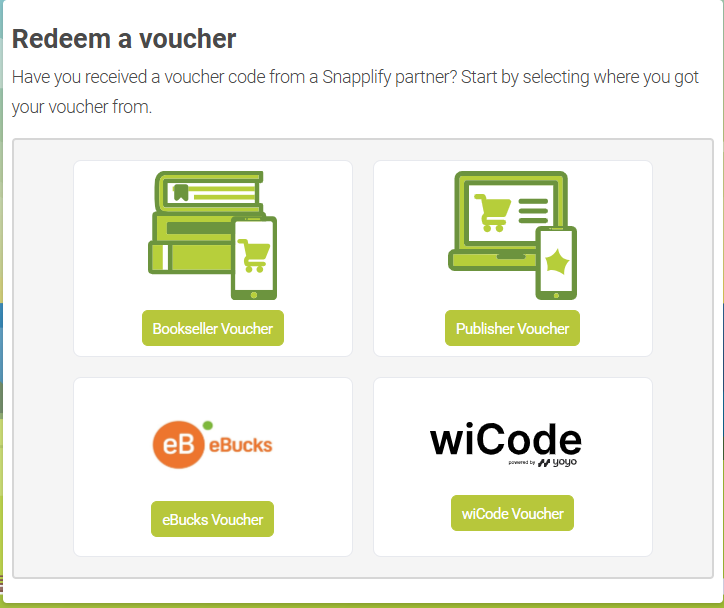
- From the Snapplify partner options, select where you got your voucher from.
- Next, enter your voucher code followed by the 'Redeem' button.
If you have redeemed a voucher from a bookseller or publisher, you claim your ebooks by selecting 'Redeem'. You can then log in to the Reader app using the same login details that you used to redeem your voucher, and your books will be available to read.
If you have redeemed an eBucks voucher, Snapplify credit is now added to your account.
Redeem in the Reader app (Android, Windows, macOS)
On Android
- Open the Snapplify Reader app on your Android device and sign in to your account.
- When signed in, navigate to the top left of your screen in the app and tap on the three lines in the header menu, then select 'Redeem a Voucher'.

- Enter the voucher code, then 'Redeem Voucher'.

On Windows/macOS App
- Open the Snapplify Reader app and sign in to your account.
- Select 'Redeem Voucher' in the navigation.

- You are redirected to Snapplify Redeem. Sign in and follow the steps above to redeem the voucher.
Troubleshooting
| Problem | What to do |
|---|---|
| Invalid or expired code | Double-check the code. Contact the partner who gave you the code. |
| Voucher already redeemed | Try signing into the Reader app to see if content is available. |
| Nothing happens after redeeming | Ensure you're signed into the correct account. Restart the app and check your Library. |
| Unsure which voucher type to choose | Contact Snapplify support (see below). |
Need help? Use the live chat in the bottom right corner of your screen. Email us at help@snapplify.com or reach out via Whatsapp +27 60 011 8065.
