Helping your parents get key school information quickly and easily builds trust and strengthens your communication. The WhatsApp button, designed for Parent Connect, gives you a simple way to help families when they need real-time information— without adding extra work for your team.
Why Parent Connect Helps Your School
Parent Connect is your dedicated space for parents. It brings all your communication into one place, making it easier for your parents to find answers and for your team to stay organised.
How Your School Benefits
You reduce confusion
Parents always know where to start. You keep everything in one place, which helps your team provide key information to parents more easily.You stay connected
WhatsApp is familiar. Your parents are more likely to reach out, and you can respond on a platform they already understand.You offer information when it’s needed.
Customise the Parent Connect Button for Your School Website
You can choose:
- the message parents see
- the size of the button
- the button’s position (left or right)
- or place the button in a specific part of your site
Set It Up in 3 Quick Steps
You can customise your button and get the code using the Snapplify WhatsApp Widget Setup page:
https://cdn.snapplify.com/whatsapp/setup.html
Step 1: Configure Your Button
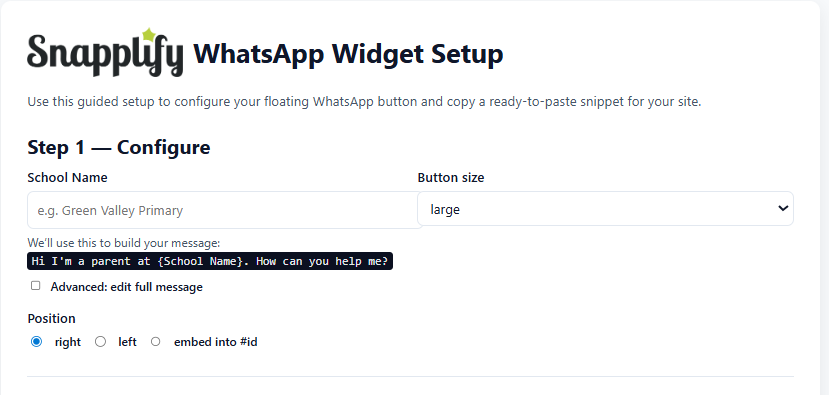
Enter your school name — This will be used in the default message sent by parents.
Select a button size — Choose what fits best on your website (small, medium or large).
Customise the message — Use the default text or tick ‘Advanced’ to write your own.
Set the button position — Choose left, right, or embed it into a specific section of your site.
Step 2: Preview Your Button
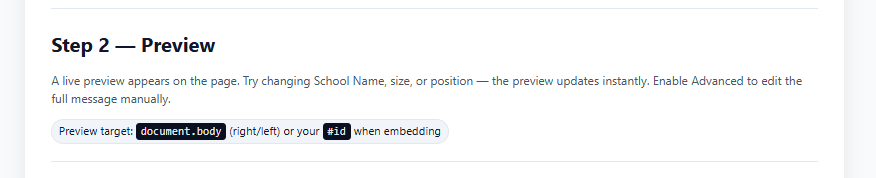
You’ll see a live preview as you make changes. This helps you make sure the message and position look right before adding it to your site.
If you choose to embed the button, you can test it using a custom ID selector (like #contact-area).
Step 3: Copy Your Snippet

Once everything looks good:
Copy the code snippet shown on the screen
Paste it into your website just before the closing
</body>tag.Ensure to include this on every page of the website by adding this to your include file.
Example:
<script src="https://cdn.snapplify.com/whatsapp/widget.js" data-text="Hi I'm a parent at Green Valley Primary. How can you help me?" data-size="large"></script>
You can also paste this snippet into a specific part of your site using an element id to embed the button where you want it.
No Extra Work for Your Parents
Your parents already start their journey in Parent Connect. If they need more help, they can continue the conversation through WhatsApp no extra steps, no searching for contact info.
Need help? Reach out to help@snapplify.com Or whatsapp +27 60 011 8065